If you’re an editor working with videos, you know you have a gazillion of tools to rely upon, especially in the Windows environment. Even then, video editing can be a tricky thing to master. However, sometimes all you need are a few simple hacks and you’re done.
For example, when you simply need specific parts of your videos, you don’t need any hefty, complex tools. Just the in-built Windows apps are more than enough to get the job done. In this article, we look at how you can trim a video on Windows by using these in-built tools. So, let’s jump right in.
How to trim a video on Windows
Although there’s a huge plethora of third-party apps for Windows that can trim your videos and then do some more, we like to keep things simple. Apart from avoiding unnecessary memory and speed expenses, using the default apps also helps you trim your videos without the distractions of too many cool features.
If you’re using Windows 10 or Windows 11, the Clipchamp app will be the default recourse. The app was acquired by Microsoft only last year but has since become the go-to editing tool for both Windows 10 and Windows 11. To get started with trimming your videos with Clipchamp, head to the video you’d like to trim, right-click on it, and then open it with Clipchamp.
When the app gets launched, click on your video from below; doing this should highlight the video. Now, to begin the trimming, first you’ve to select the part of your video you’d like to trim. Do this by moving the green sidebars either to the left or right.
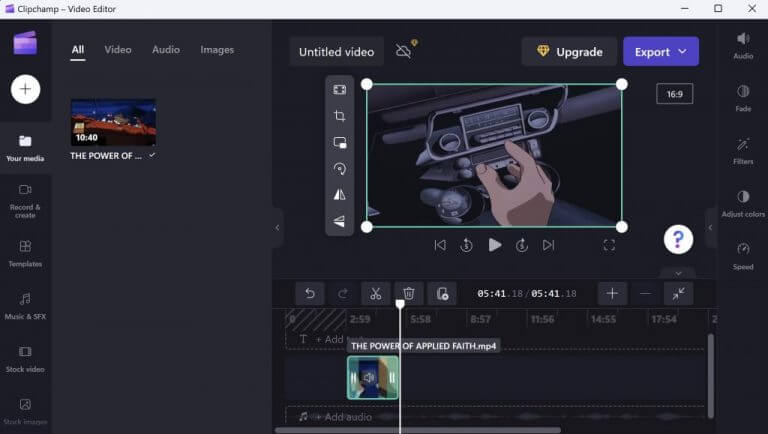
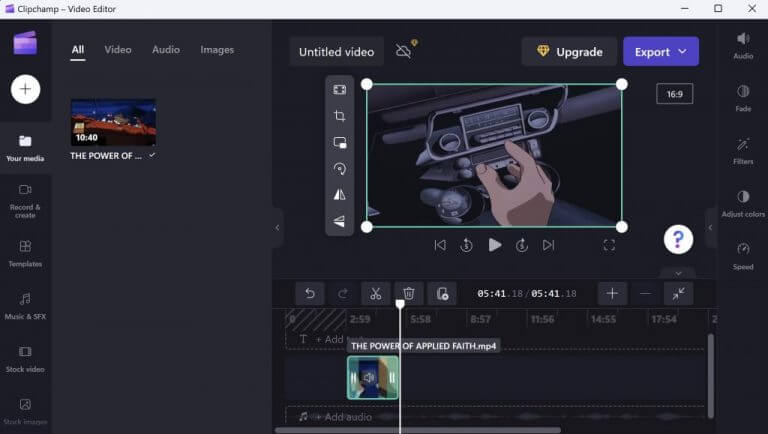
Finally, all that’s left to do is export your trimmed video into a new, separate video file. Click on Export from above, and the export process will begin.
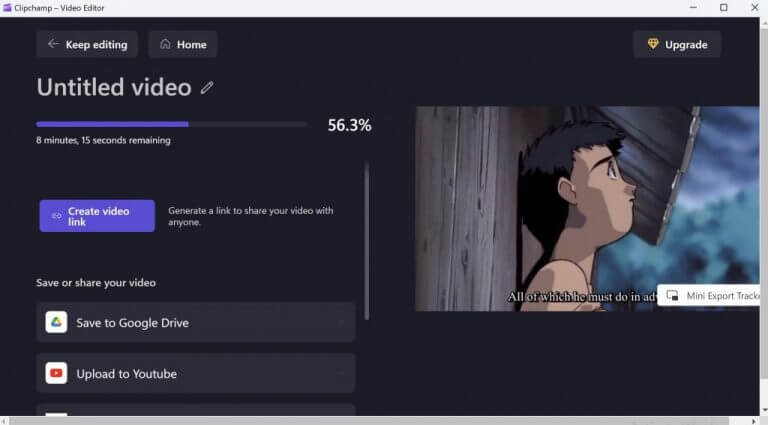
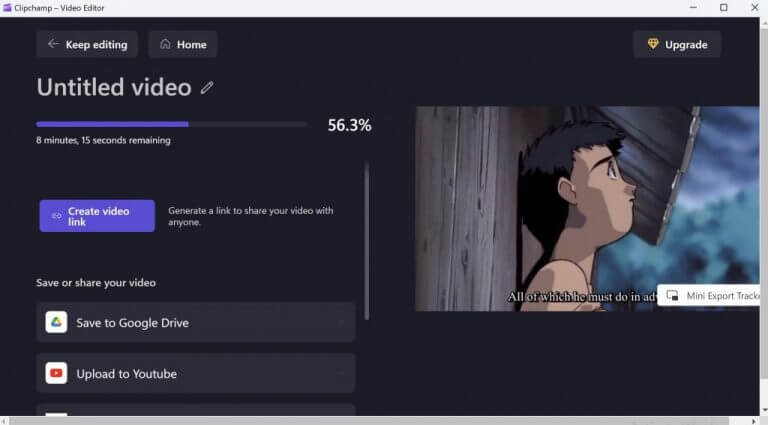
Trim multiple videos at once
With Clipchamp, you also get the option to trim multiple videos in a single go. After you’ve opened a single video, click on the plus sign to add more videos. This will add the videos to the left pane of your app. To begin the editing, you’ll have to drag the videos to the editing section below.
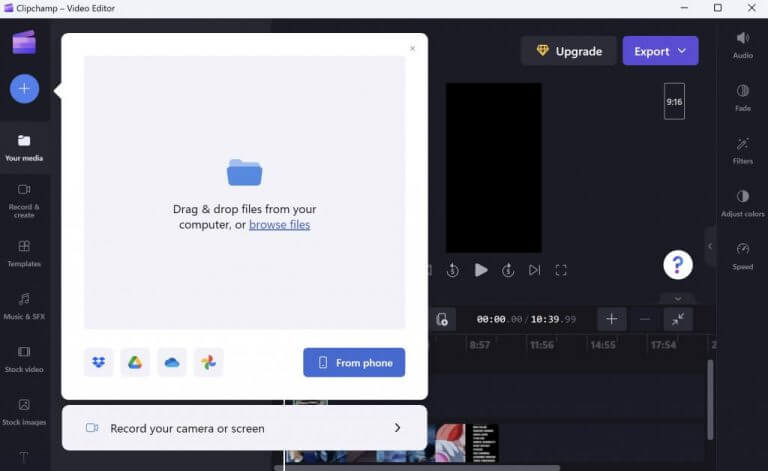
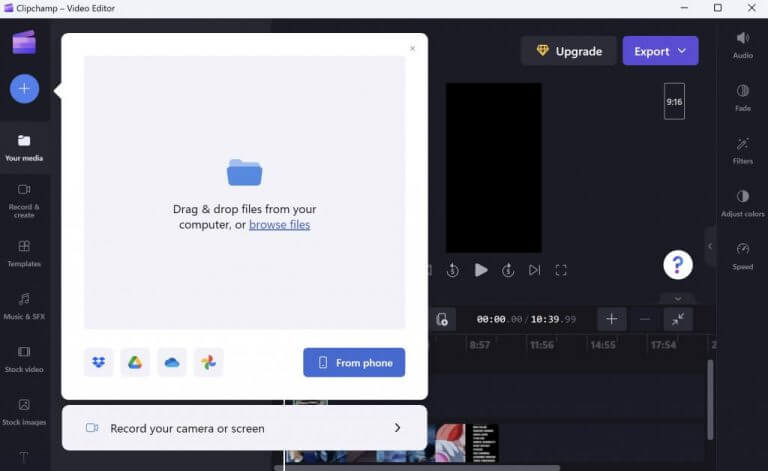
That’s all. From there you’ve to follow the same, basic steps as you did above. Use the green sidebars to select the part of the videos you’d like to trim and then click on Export.
Trimming your videos on Windows 10 or Windows 11
As far as trimming your videos is concerned, the in-built app in both the Windows operating systems will do the job for you. However, if you find that your work is going to involve something more than simple trimming, then perhaps a more advanced solution will be more suitable.
Share This Post:
Techyrack Website stock market day trading and youtube monetization and adsense Approval
Adsense Arbitrage website traffic Get Adsense Approval Google Adsense Earnings Traffic Arbitrage YouTube Monetization YouTube Monetization, Watchtime and Subscribers Ready Monetized Autoblog
from Video Editing – My Blog https://ift.tt/6MdQNAZ
via IFTTT





